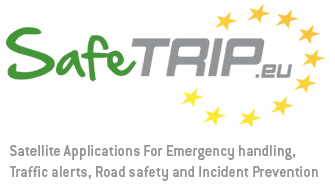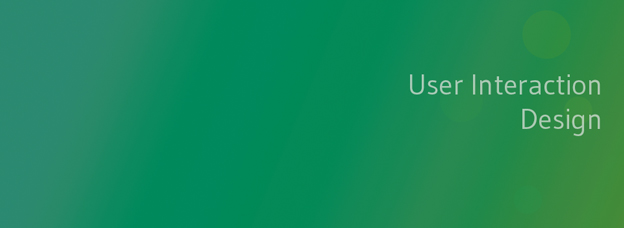Introduction
Interface Design for Drivers
Collaborative Road Alert Service (CRA)
Interaction Design for Passengers
Information Exploration UI
Driving Simulator - A Study tool
Service Designs and Trial Results
SafeTRIP Info Explorer
SafeTRIP Info Explorer
Within SafeTRIP Info Explorer, the Focus-Metaphor Interface (FMI) has been integrated with a map backdrop, which provides preview information of relevant SafeTRIP Info Explorer items in the vicinity of the current GPS or user selected location overlaid on top of the map. In its current iteration, SafeTRIP Info Explorer is optimized for the landscape format.
The visual layout and interaction mechanisms inherent to the FMI lend themselves well to touch-based interactions, as the size of the preview items makes them easily selectable targets (thus adhering well to Fitt’s law). The design of other UI features followed HCI knowledge for tablet devices, including adjusting touchable regions and font sizes for the device.
Information link
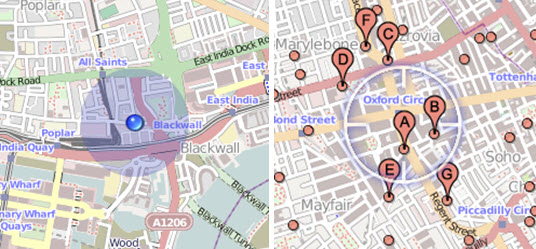
Figure 6 - Markers on the map
Three types of information links are used to identify items on the map that have been retrieved for a particular channel. The first method uses standard Google-style markers (Figure 6) where the first 7 results are highlighted using markers A to G.
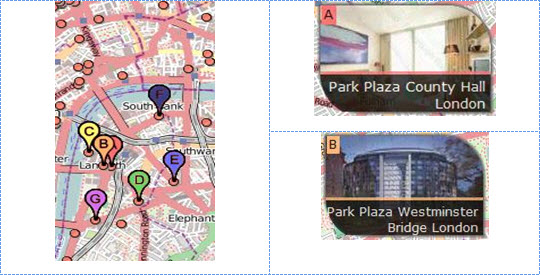
Figure 7 - Coloured Markers
The second one uses coloured markers (Figure 7) with the corresponding coloured label in preview items. And the third method uses semi transparent arrows to link the labels on the map with the preview items.
CONTEXTUALISED SEARCH RESULTS
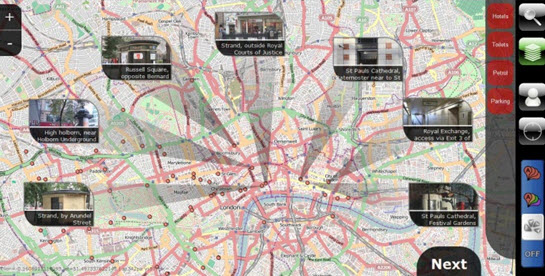
Figure 8 - FMI Map Overlay
The first 7 results are displayed as previews through the FMI map overlay in a semi-circular manner (see Figure 8). The number of preview items has been limited to 7 in line with Miller’s famous considerations of short-term memory capacity.
A preview consists of an image, a title and a labelled reference to the marker on the map in the top left corner (Figure 9, left).
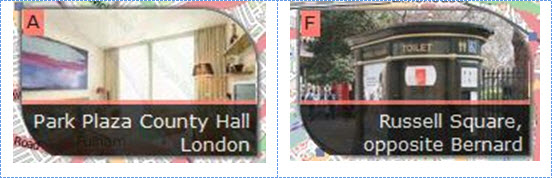
Figure 9 – Preview Items in the FMI
Interactions
SEARCH
From the toolbar (Figure 10, right), a Search can be initiated to perform a text-based search through all the available channels, resulting in a display of preview items based on both text search criteria and proximity. The Channels button toggles the visibility of available channels.
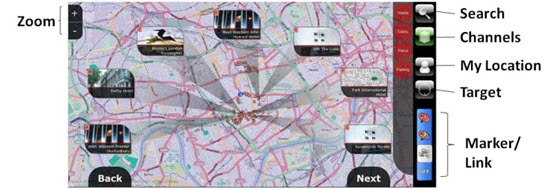
Figure 10 - Toolbar
The Target button toggles a ‘target marker’ (Figure 10, right) on the map which is used to specify a location for which nearby items are displayed. The marker can be moved anywhere on the map, allowing the user to re-query previews from an information channel. The Marker/Link buttons allow the user to choose between the two marker types and link for result display.
MAP CONTEXT
The OpenStreetMaps used for this trial are pre-generated map tiles available at 17 zoom levels. Users can zoom in and out of the map using buttons in the top left corner or 2-finger pinch-to-zoom.
INTERACTIONS WITH CONTENT
With the key difference of SafeTRIP Info Explorer over other map-based applications being the immediate preview of information using the FMI overlay, the interaction with information had to be re-designed such that 7 items can be explored at a time. Given the information channels available in the current prototype, the single criteria used to sort items on the map and the sequence in which they would be explored is proximity. A next button and a back button would appear when appropriate in line with the semi-circular arrangement of preview items and allow for further exploration of more map items (with increasing distance from the current map focus). Figure 11 illustrates how a user may retrieve petrol stations around an area. The nearest 7 items would be displayed as a preview and available for immediate further examination. If no satisfactory ‘result’ has been found, the user can request the next set of items, and examine those further.
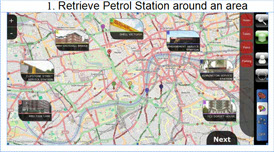
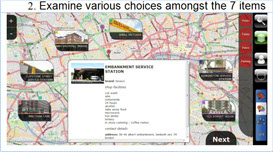
Figure 11 - Stages of Search Interaction
In addition, users can choose to ‘target’ another location on the map- doing so displays results from a new query for petrol station around that location. A different channel can be selected to change the search space at any time.
THE ‘SPONSORED ITEM’
The last preview item in the search result is designed to show a sponsored content that is relevant to the current search (in terms of channel and proximity). It is clearly marked as an advert in the preview item and typically includes an offer from the sponsor – such as ‘free internet’ for hotel or ‘free first hour parking’.
During the trials, in general, all participants had no difficulty interacting with the Info Explorer application as the UI was found to be intuitive. Though the UI was markedly different from typical map search application, it was readily used by participants. There were no comments for improvements or issues on the UI and interaction for this service.